Apps | better smartphone typing is a tap away
http://gregorymancuso.com/2014/02/iphone-android-apps-improve-smartphone-typing/
Touch-screen phones have
become very good at some tasks but there is one feature that they still
struggle to get right–the keyboard. Here are some apps and some setting
tweaks to assist your fingers.
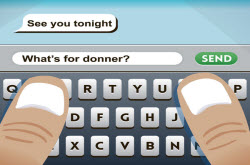
Touch-screen phones have become so astonishingly good at some tasks they have all but replaced landline phones, pocket cameras and printed maps. But there is one feature that they still struggle to get right — the keyboard.
The flexibility of the full touch screen has won out over tactile, physical buttons, leaving us with a keyboard that is just an image on glass and small keys that sometimes get cranky around big thumbs.
Fleksy App – features video
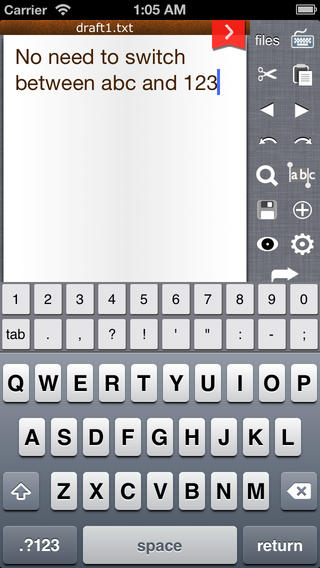
Fast Keyboard app
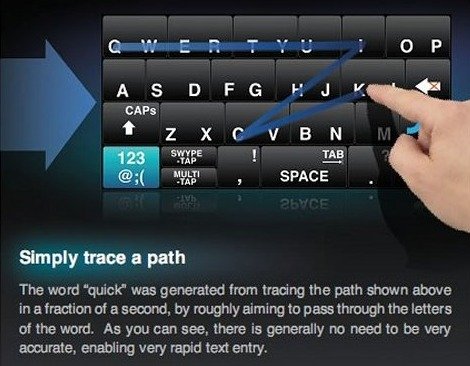
Swype app
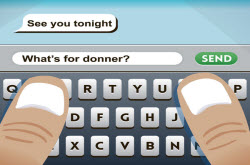
Touch-screen phones have become so astonishingly good at some tasks they have all but replaced landline phones, pocket cameras and printed maps. But there is one feature that they still struggle to get right — the keyboard.
The flexibility of the full touch screen has won out over tactile, physical buttons, leaving us with a keyboard that is just an image on glass and small keys that sometimes get cranky around big thumbs.
Fleksy App – features video
Still,
users don’t have to settle for the default keyboard on their
smartphone. The advantage to virtual keyboards is just that — they are
virtual — and can be easily swapped or altered for one you like better.
Sometimes all it takes is a change in your settings. At most, it
requires buying an app.
Here’s a
sampling of tips and apps to help improve your typing experience on
Apple iOS and Android, the two most popular operating systems for
smartphones.
Fewer Taps
Many smartphone
users make the mistake of tapping out whole words one letter at a time.
A quick way to speed up typing on almost all phones is through
predictive text. Once the feature is turned on, the device will predict
what word you are typing after filling in only a letter or two. Choosing
the full word takes just a single tap.
To turn on
predictive text, you’ll have to dig through the menus, under settings.
Look for the keyboard options and select “auto correction,” or whatever
the similar name is on your phone. Then start typing, and when the
complete word appears, usually in a list just above the keyboard, tap
it. The best part is, the predictions usually improve over time, as the
device learns which words you prefer. So the more you use it, the more
time it will save you.
Fast Keyboard - Universal Text Editor
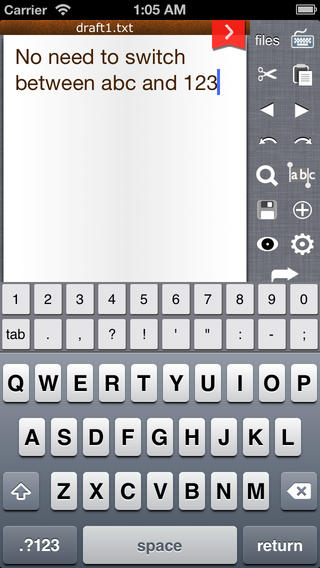
Fast Keyboard app
Another option is using a nonstandard keyboard layout, like the one provided by Fast Keyboard,
a free app for Apple products. With the app, you won’t need to keep
switching the keyboard from letters to numbers — they all appear on the
same screen. Symbol keys like hashtags appear on the screen, too, and
cut, copy and other functions are also within reach.
The downside of
the app (and other auxiliary keyboards for Apple products) is that it
doesn’t completely replace the default keyboard. It can be used for
certain apps, like e-mail, text messaging and social media. Android
replacement keyboards can work with all of its functions and apps.
Fleksy
Fleksy,
a free iPhone app meant to help the visually impaired, can help you
type without looking at all. Just approximate tapping where you think
letters belong on a keyboard. When you have completed a word, flick the
screen to the right. Fleksy will read its guess aloud. Flick down for it
to guess similar words. The sloppier you are the better it seems to
work. But as with other auxiliary iPhone keyboards, it can’t completely
replace the standard keyboard.
Handy Code
If
you find yourself repeatedly using the same phrases over and over — and
who doesn’t? — so-called typing expansion programs are for you. When
using these programs, you assign an abbreviation like “omw” to
automatically turn into “I’m on my way home, honey, need anything?”
Typing
expansion is built into Apple products and the free Android app Google
Keyboard. For Apple products, go to Settings, then select General and
then Keyboard. Click Add a New Shortcut, then enter the abbreviation and
phrase you want it to become. In Google Keyboard, open the app and go
to Personal Dictionary. Touch the plus sign and then add your
abbreviation and phrase. Press done and the back button. One tip for all
the devices: Make sure your shortcuts use unusual letter combinations
so you don’t activate phrases at unwanted times.
Gesture
keyboards figure out what you mean to type as you to trace your finger
loosely over the keys. It is faster than single-letter typing, but
before it becomes really accurate, it has to learn your patterns.
Sometimes, the process can be exasperating. One keyboard developer said
it takes at least 50 messages for these programs to learn your patterns.
Swiftkey app video tutorial
Swiftkey
Swiftkey,
a $4 app for Android, has an additional way to increase accuracy right
off the bat. Give the app access to your Facebook, Twitter, and Gmail
accounts and it will observe your vocabulary to better anticipate words
you are likely to use. It has recently added a cloud backup service that
saves your personal dictionary of often-used phrases in case your
device is lost or dies. It also searches the Web for phrases coming into
heavy use (like “sarin,” “twerking” or “Middleton”) to better guess
what you are typing.
Swype
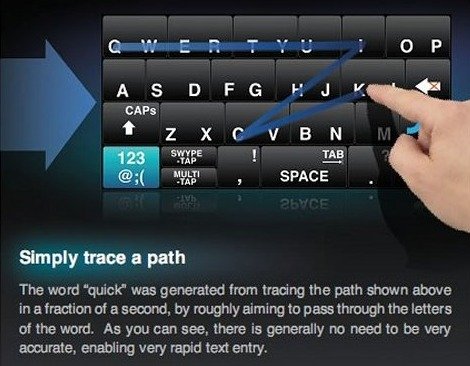
Swype app
Swype,
a popular $1 gesture-based keyboard app for Android, can also check
your Facebook, Twitter and Gmail accounts to improve accuracy, but it
has long had a feature called “living language.” Activate it to
anonymously collect new and unfamiliar words from across the Web and add
them to the dictionary.
Many phones
already have gesture typing if you look in the settings. Usually it is
under a heading like “Language and Keyboard” or “Language and Input.”
For Apple
products there are Swiftkey and Swype imitators but, like the previously
mentioned Fleksy, they can be used only for writing text.
Privacy Settings
There is a
potentially alarming side to predictive technology. It is possible for
an app to collect data that you would not want it to. Here is a warning
that appeared when installing Google Keyboard: “This input method may be
able to collect all of the text you type, including personal data like
passwords and credit card numbers. It comes from the app Google
Keyboard. Use this input method?”
While
reputable developers will tell you in their privacy policies that they
don’t collect credit cards and passwords, you can take steps on your
own.
Touch-screen phones have become astonishingly good
at some tasks but there is one feature that they still struggle to get
right–the keyboard. Here are some apps and some easy setting adjustments
to assist your fingers.
By Roy Furchgott
No comments:
Post a Comment
Please leave a comment-- or suggestions, particularly of topics and places you'd like to see covered